Project 4 - Music Player - (100 points)
Due date: 4/29/2016 at 11:59pm
Objectives
- Use classes and external libraries
- Familiarize yourself with using recursion
- Introduction to multithreading
Using the Eclipse IDE
Download and install the Eclipse IDE for Java Developers from eclipse.org. Watch this excellent Introduction to Eclipse video on YouTube to get started with Eclipse. Here are some Eclipse setup slides from the tutoring center's website that were created by Professor Sophie Engle.
After installing Eclipse, make sure to install the Subclipse plugin to be able to use SVN directly through Eclipse. Check out the tutorial for that at Using SVN via Eclipse and Subclipse.
In Eclipse, Create a Java Project called project4. For this project you will write an mp3 player with an interface similar to iTunes. The program should be able to load mp3 files from your local mp3 directory (and its subdirectories), extract tags from the mp3 files (artist, title and album) using an external library called jAudiotagger, and then display the sorted list of songs on the panel. The user will be able to select a given song, and then play it by clicking the Play button.
User Interface
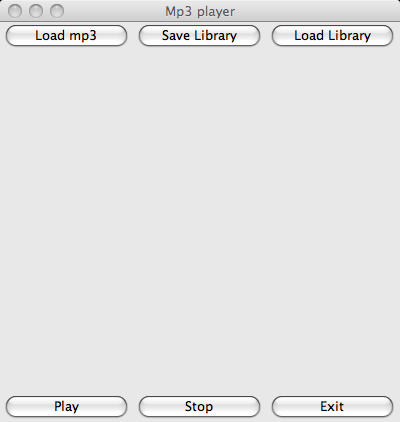
Most of the GUI code is provided to you in the MPlayerPanel class. Download it from the code repository. When the user clicks the Load mp3 button, your program will find all the mp3 files in the local mp3 directory and its subdirectories, extract the title, the artist and the album tags, create an array of song objects and display them in the panel. This is how the user interface should look like after this step (it shows four songs):
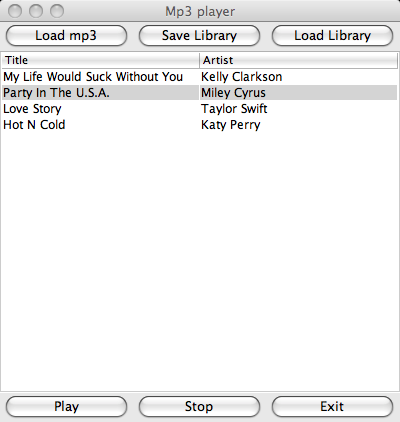
The user can now select a song and press the Play button to play it. Pressing the Stop button should stop playing the song. Exit would exit the program. The song library can be saved to a file (called "songs") by clicking the Save Library button. The format of the file is described later in this writeup.Finally, the library of songs can be loaded from the "songs" file (so that we do not have to traverse mp3 files every time we run the program).
Implementation details
Loading MP3 files:
Store your mp3 files in the project subdirectory called mp3. Create several subdirectories inside this directory and place several mp3 files in each subdirectory. Your program should recursively traverse mp3 directory (and its subdirectories) to find all mp3 files. For each mp3 file, it should extract the artist, the title and the album tags using the external library jAudiotagger (see more about the library below). After extracting the artist, the title and the album tags from each mp3 file, store this information about each song in the "song library" (you can use ArrayList of "songs" internally) and display it on the panel using JTable.
jAudiotagger - Download jAudiotagger here. You need to add this jar file to the build path of your project. To learn more about how to add external jar files to your project, follow directions at http://tutoringcenter.cs.usfca.edu/resources/adding-user-libraries-in-eclipse.html.
Here is an example of how to use jAudiotagger library to extract the artist tag from file1.mp3:
AudioFile f = AudioFileIO.read(new File("file1.mp3"));
Tag tag = f.getTag();
String artist = tag.getFirst(FieldKey.ARTIST);
Saving the library of songs:You should be able to save your "library of songs" into a file (by default it should save to a file called "songs" located in your project directory). The format of this file should be as follows:
#songs title artist album mp3_fileThe first line should contain the total number of songs in the song library, and then for each song the file must contain the title, the artist, the album and the name of the mp3 file that has the audio for the song. Here is a sample songs file with 2 songs:
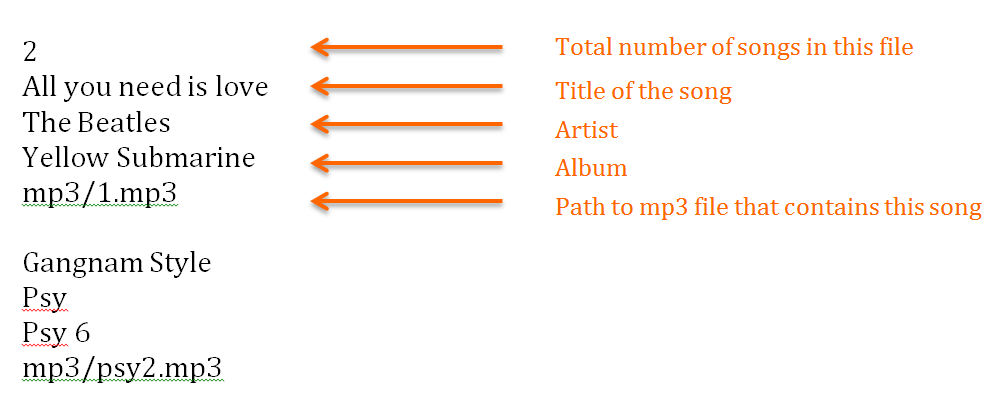
Loading the library of songs:
As opposed to traversing the mp3 directory for mp3 files and extracting the tags each time, we can just load the songs from the library of songs we previously saved in the "songs" file. This involves reading from this file, adding songs to the song library and then displaying the sorted list of songs.
Sorting songs:
Whenever you display the list of songs on the panel, the list should be sorted in ascending order by the title. You need to implement the sorting algorithm yourself (I recommend insertion sort) for sorting songs. Each song should know how to compare itself with another song (consider the interface that you need to implement).
Playing a song:
Use JLayer library for playing mp3 files from your Java program. Download the jar file from this website (http://www.javazoom.net/javalayer/javalayer.html) and add it to the build path of your project. To play an mp3 file using the JLayer library, you need to create a Player object (this class is in JLayer library) from the given mp3 file and invoke the play method to begin playback. The close method stops playback. The problem is that the play method will not return until the song is finished playing. In order for your program to respond to other events during playback (for instance, if the user pressed the stop button to stop playing the song), you will need to create a new Thread that invokes the play method. Create an inner class PlayerThread, a subclass of Thread, in whatever class will call the play method:
class PlayerThread extends Thread {
Player pl;
PlayerThread(String filename) {
FileInputStream file;
try {
// filename here contains mp3 you want to play
file = new FileInputStream(filename);
pl = new Player(file);
} catch (FileNotFoundException e) {
e.getMessage();
}
catch (JavaLayerException e) {
e.getMessage();
}
}
public void run() {
try {
pl.play();
}
catch(Exception e) {
e.getMessage();
}
}
}
currThread = new PlayerThread(filename);
currThread.start();
Then the song will start playing. Design
Before you start coding, spend the time to think about the good design for this project (it will be part of the grade!): what classes will you use? How will they interact? Do not place all your code in MPlayerPanel class! I encourage students to come talk to me about their design before they start implementing it.
Extra credit: Search songs by artist and by title (2 points)
Add a text box to the UI that allows the user to enter the name of an artist, click the Search button and the program will display all songs by that artist. The same should be done for the title. Partial search (when the user enters a partial name) will earn additional credit (2 points).
Extra credit:Specify the location of the song library (1 points)
Implement some extra GUI functionality by using JFileChooser to select a file to save the song library to, and to select a file to load the song library from.
Extra credit:Use XML (5 points)
Use the XML format to store the song library.
Submitting the assignment
- Right-click on the project name (project4) and after choosing Team->Share Project, choose Team->Commit to commit the files. Select README and your program files (all Java files). Click OK to submit your assignment.
- If you are attempting the extra credit, please make sure to mention that in the README file.
- You can resubmit the assignment as many times as you want. It will upload a new copy of the files to the SVN repository. We will only grade the one that is closest to 11:59pm on the due date.