last updated
| Installing Minix/Bochs on Windows |
You can find an older version of these instructions at here.
Required Files
Installing Bochs
Download Bochs-2.1.exe and run. When prompted for the type of install, select "Normal" (see image below).
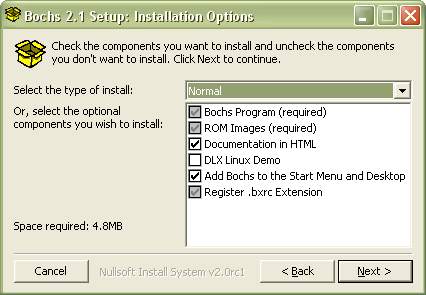
Make sure that the checkboxes "Bochs Program (required)", "ROM Images (required)", and "Register .bxrc Extension" are all selected before clicking "Next".
Finally, on the next screen click the "Install" button.
Installing Minix
Create a "Minix" folder somewhere on your computer. (For example, create a folder C:\ECS150\Minix.)
Unzip minix-win.zip into this folder. If you do not have a program that can handle zip files, you can download an evaluation version of WinRAR. Since the zip file contains the Minix and virtual floppy images, it may take awhile to download and extract the files. When done, you should have three files (bochsrc.bxrc, minix203.img, floppy.img) in your Minix folder.
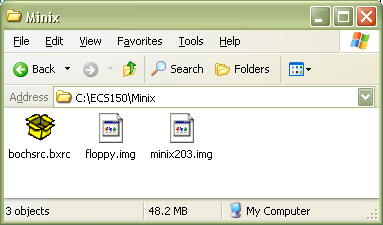
You are now ready to run Minix under Bochs.
Running Minix
To run Minix, double-click the file "bochsrc.bxrc". You should get a set of screens like this:
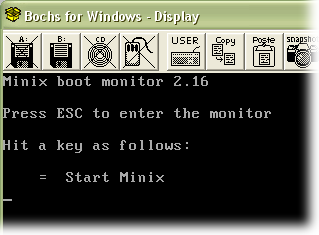
Press the = key to start Minix. When prompted to login, enter root (with no password). The image below shows Minix running under Bochs:
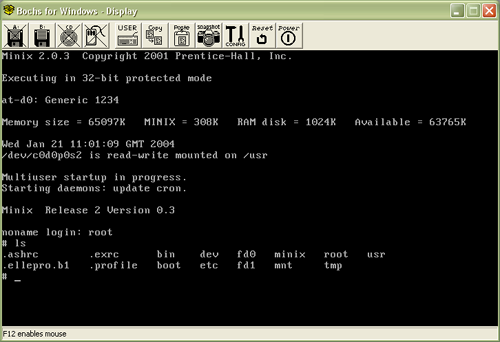
To exit, first enter the command shutdown (to prevent corrupting the Minix image), and then close the Bochs window.
Troubleshooting
If something does not work as shown above, there are a couple of options. First, you can look at the older version of these instructions here. They are slightly more detailed. You may also want to try restarting your computer after installing Bochs. If Bochs/Minix is still not working for you, please email me at sjengle@ucdavis.edu.